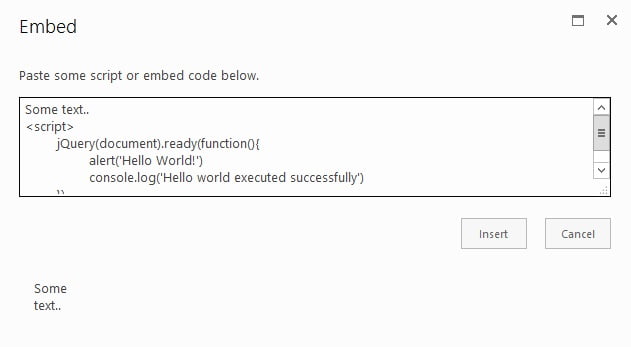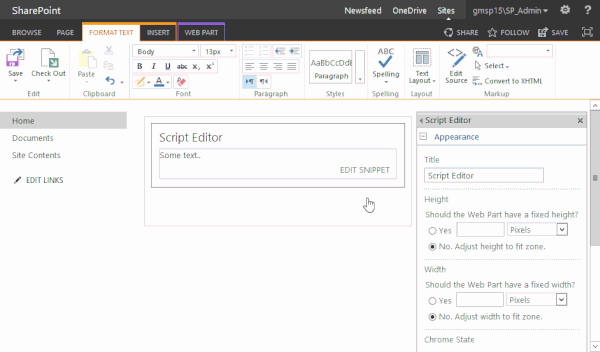I use the Script Editor Webpart very often and what always bothers me is that there is no proper code formatting in the textarea. So after some messing around with the CodeMirror-editor (a text editor implemented in JavaScript), I came up with a piece of code which will convert the textarea of a Script Editor Webpart to a real code editor including syntax-highlighting, proper indenting, fullscreen-editing, search, etc..
Before:
After:
Getting this up and running is pretty easy, it just needs two files which you have to download and a piece of code in your masterpage.
First you should download the following two files:
1. codemirror-compressed.js (contains codemirror.js itself and several modes and addons, v5.8)
2. codemirror.css (stylesheet, combination of codemirror.css, dialog.css and fullscreen.css and some custom CSS)
codemirror-compressed.js comes bundled with the following modes and addons (which, for me, is a selection of the the most useful addons):
| Add-ons | Modes |
|---|---|
| – active-line.js – dialog.js – fullscreen.js – mark-selection.js – match-highlighter.js – matchbrackets.js – matchtags.js – search.js – searchcursor.js – xml-fold.js | – css.js – htmlmixed.js – javascript.js – xml.js |
If you want to create your own bundle you can go do that here: http://codemirror.net/doc/compress.html. But please note that this will require customizations to the provided code.
Once downloaded upload the two files to your SharePoint and add the following code before the closing body-tag in your masterpage:
<link rel="stylesheet" href="codemirror.css"/>
<script type="text/javascript">
jQuery(document).ready(function(){
if (jQuery("#MSOLayout_InDesignMode").val() || jQuery("#_wikiPageMode").val()){
var js = document.createElement("script");
js.type = "text/javascript";
js.src = "codemirror-compressed.js";
document.getElementsByTagName('head')[0].appendChild(js);
var myCodeMirror = null
var listenerAtatched = false
setInterval(function(){
var textArea = jQuery("#embeddingText")
if(textArea.length > 0 && typeof CodeMirror == "function"){
if(textArea.is(":visible")){
var mode = {
name: "htmlmixed",
scriptTypes:[{matches: /\/x-handlebars-template|\/x-mustache/i, mode: null},
{matches: /(text|application)\/(x-)?vb(a|script)/i, mode: "javascript"}]
}
var extraKeys = {
"F11": function(cm) {cm.setOption("fullScreen", !cm.getOption("fullScreen"));},
"Esc": function(cm) {if (cm.getOption("fullScreen")) cm.setOption("fullScreen", false);},
"Ctrl-J": "toMatchingTag"
}
myCodeMirror = CodeMirror.fromTextArea(jQuery("#embeddingText")[0], {
mode: mode,
selectionPointer: true,
lineNumbers: true,
matchBrackets: true,
styleActiveLine: true,
extraKeys: extraKeys,
highlightSelectionMatches: {showToken: /\w/},
matchTags: {bothTags: true},
tabSize: 4,
indentUnit: 4,
indentWithTabs: true,
styleSelectedText: true
});
jQuery(myCodeMirror.display.wrapper).css({"height":"100px","border":"1px solid lightgrey","min-height":"100px"})
jQuery(myCodeMirror.display.wrapper).bind("input keyup paste",function(){
var textArea = myCodeMirror.getTextArea()
var evt = document.createEvent("HTMLEvents");
evt.initEvent("keyup", false, true);
textArea.dispatchEvent(evt);
myCodeMirror.save()
})
} else {
if(jQuery('.CodeMirror.CodeMirror-fullscreen').length == 0){
jQuery(myCodeMirror.display.wrapper).css('height', 'calc(100% - 120px - ' + jQuery('.ms-rte-embeddialog-preview').css('height') + ')')
}
}
}
},1000)
}
})
</script>
Adjust the paths in line 1 and line 7 and everything should be set up. In line 5-8 I implemented some ondemand-loading of codemirror-compressed.js since it is quite big (218KB). With this code it only is loaded when the page you are on is in edit-mode. The rest of the code checks periodically for the SEWP-textarea and once it is visible it converts it into a CodeMirror-textarea.
And here is a list of shortcuts that you can use:
| General | |
|---|---|
| Shortcut | Function |
| F11 ESC CTRL-J | Enter fullscreen-mode Leave fullscreen-mode Jump between opening and closing html-tag |
| Search | |
| Shortcut | Function |
| Ctrl-F Ctrl-G Shift-Ctrl-G Shift-Ctrl-F Shift-Ctrl-R Alt-F | Start searching Find next Find previous Replace Replace all Persistent search (dialog doesn’t autoclose, enter to find next, shift-enter to find previous) |
And finally a little animation showing the fullscreen-function, matching and highlighting:
Please note that this solution requires jQuery!
Questions and comments below.